Want to improve audio quality for both the teacher and student in your lessons? I’ve been getting great results by doing these four things (don’t miss the often overlooked steps 3 and 4 below)!
1. Keep your software up to date.
Zoom updates its software often, sometimes more than once per week. It’s quick, easy, and important to keep Zoom up to date on all your devices. This link provides info on the latest versions of Zoom for Linux, Mac OS, Windows, Android, and iOS:
https://support.zoom.us/hc/en-us/articles/201362233-Upgrade-update-to-th...
2. Adjust your audio settings.

The best audio settings for instruments like violin, viola, and flute, might be different from the best settings for trumpet, and those settings might be different still for tuba or double bass. This is due to the various pitch and volume differences between these instruments.
Here is an excellent visual tutorial on Zoom audio settings that will help you know what to look for:
https://Lessonface.com/ZoomAudio
Some important points to note:
Automatically adjust microphone volume: The above linked tutorial suggests checking that box.
This setting is desirable and even essential in some circumstances, e.g. during a Trumpet lesson - the trumpet can be quite loud, and if the microphone level is set to pick up the student or teacher speaking, the trumpet sound will be much too loud and distorted. If the microphone is set perfectly for the trumpet, the speaking will be much too soft.
With a violin or viola, the volume of the voice and the instrument are more similar, the dynamic extremes being within a range that can be handled without changing the microphone level. In this case it is desirable to leave the "Automatically adjust microphone volume" box unchecked so that the microphone can pick up the more subtle changes in dynamics in loud and soft passages on the violin or viola.
Echo cancellation: since most violin and viola students prefer to play without headphones because of the wires getting in the way (bluetooth earbuds are not optimal for listening to or transmitting violin or viola sound on Zoom), and the headphones making it harder to hear their own sound, the “Echo cancellation” box in the above-linked tutorial should be checked.
Stereo Audio: Check this box only if you are using an external stereo microphone or stereo pair.
Advanced: With the Echo cancellation box checked, continue to the bottom of the list of checkboxes, and click on the “Advanced” link. This brings you to the next screen in Zoom’s Audio Settings where you will see only one option: “Echo Cancellation” with a dropdown menu consisting of two choices: Auto or Aggressive. With all the other settings configured as above, “Auto” usually works well. If you are having trouble with echo, you might try “Aggressive.” But first, see step 3 below!
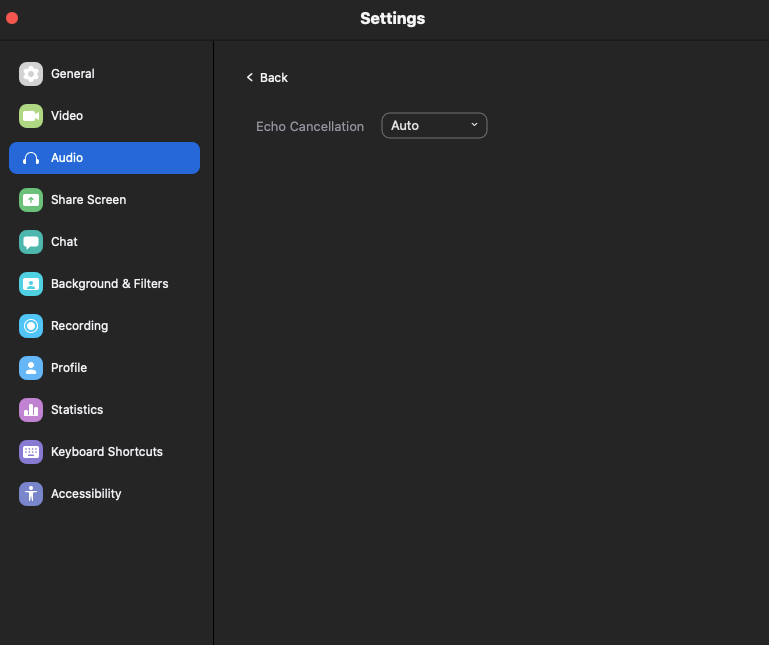
3. Use the same audio settings as your student or teacher is using during the lesson.
If both teacher and student are using a computer, it is essential that their audio settings match. For example if the teacher has the Echo Cancellation box checked, and the student has it unchecked, or vice versa, there will be defects in the sound. The same is true for “Original Sound: On” vs “Original Sound: Off.” Those settings must match between teacher and student.
The only setting that doesn’t need to match is the “Stereo Audio” checkbox. If either the teacher or student is using a stereo microphone and only one person checks that box, it will not cause problems in the transmission of sound in either direction.
4. An important note about “Original Sound” on tablets and mobile devices, mentioned in the above Lessonface.com/ZoomAudio tutorial, but often overlooked:
In Meeting Settings, toggle on “Use Original Audio” before starting the Zoom meeting! This will allow you to enable Original Sound during the meeting.
Keeping track of all these steps may seem daunting at first, but with some patience and persistence this will become second nature, just like playing your first piece on the violin or viola!
What settings and tips have you found useful when using Zoom for violin or viola lessons? Do you teach other instruments and have suggestions for optimal audio settings for your instrument?
- Garrett

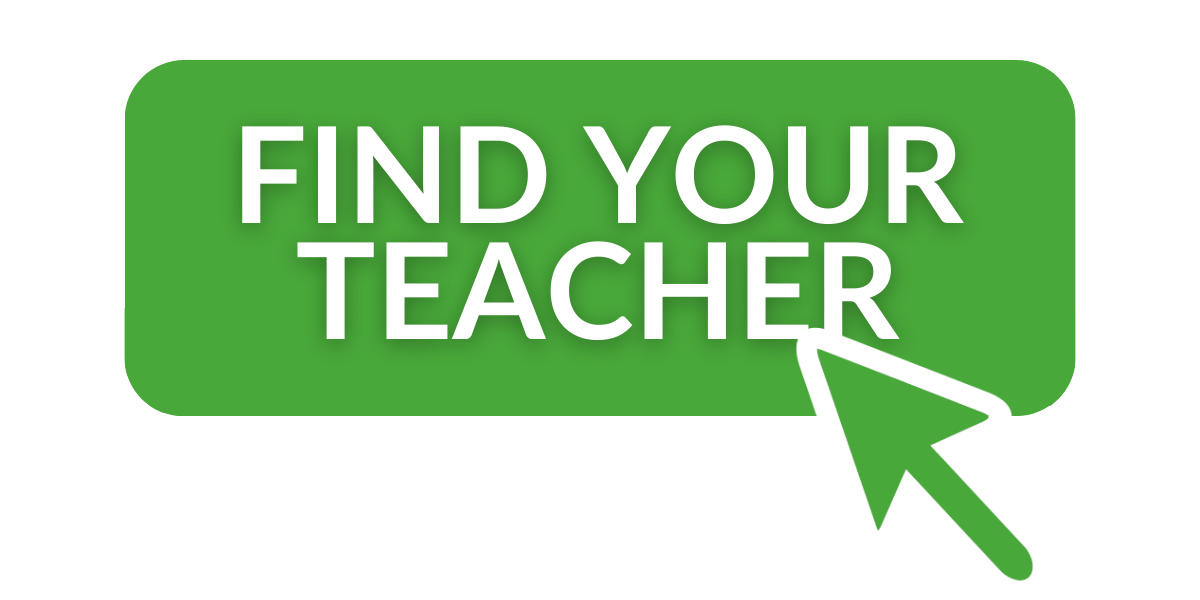
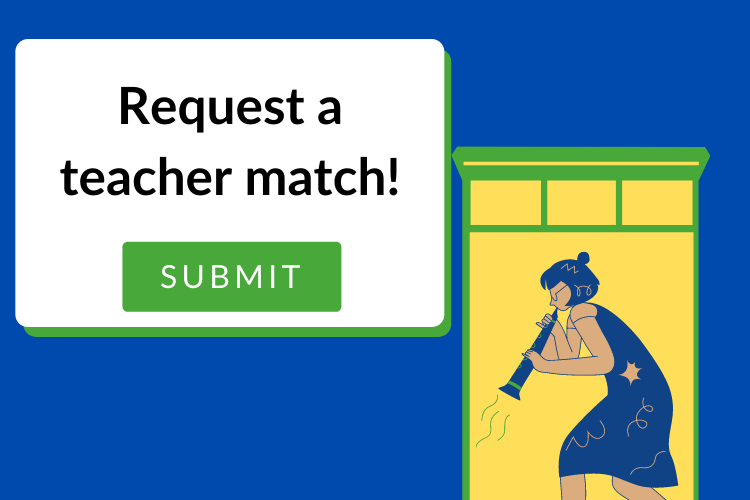
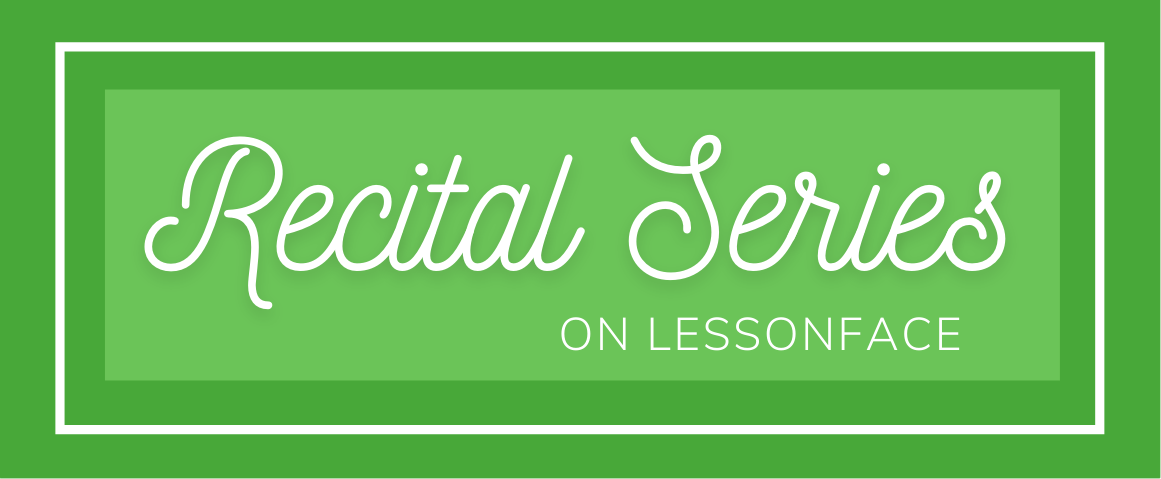
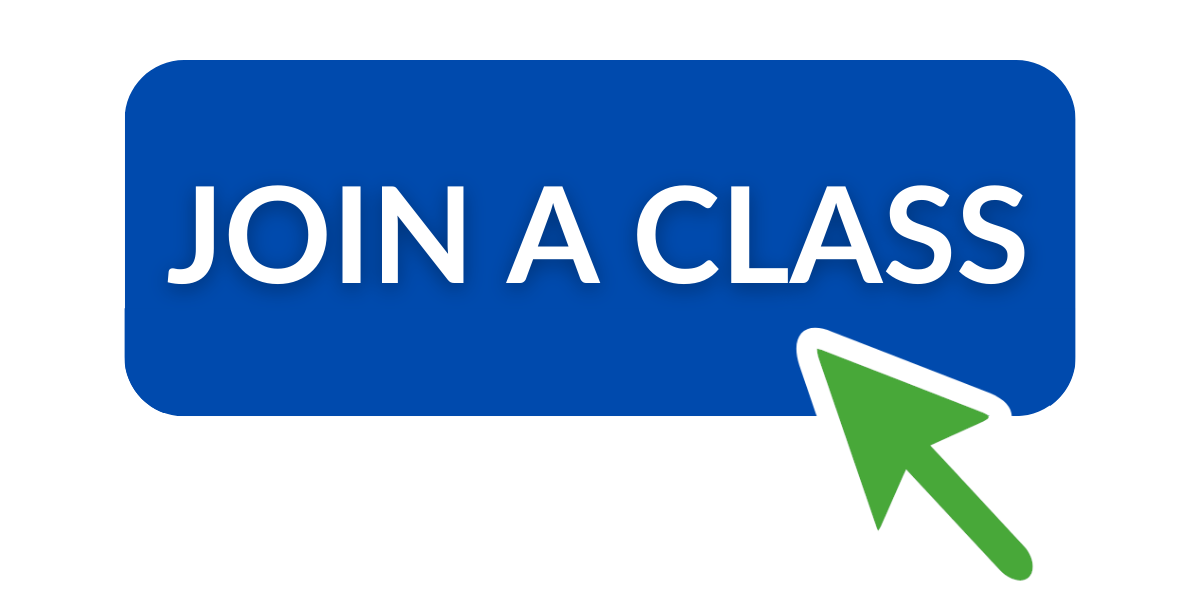
Thank you for this helpful information, much of it is new to me and will be very helpful going forward. May I ask what microphone you use for violin lessons to optimize the audio quality?
Hi Kiarra,
The question of what microphone to use for violin lessons deserves a forum post of its own! Before answering your question about what I use, I’ll offer a few general points for consideration.
With careful attention to your Zoom audio settings, it is possible to get good results using just the built-in microphone and speakers on your computer. It can be helpful to do some test Zoom meetings with a violinist friend or colleague using your existing equipment.
Depending on the computer or mobile device you’re using for teaching, the built-in microphone might be good enough, and you may want to add some powered external speakers before investing in an external microphone.
As for external microphones, here are two USB mics that are popular with some of my violin and viola colleagues:
Blue Yeti https://www.bluemic.com/en-us/products/yeti/
Apogee Mic Plus https://apogeedigital.com/products/mic
Note that the less expensive Blue Yeti offers multiple pickup patterns (cardioid, omni, figure 8, stereo). These are nice features for certain applications, but for picking up a solo violin without adding a lot of room noise, the cardioid pattern is the only useful one. An omnidirectional pickup pattern is useful if you want to pick up a lot of room reverb, or if you’re recording a large ensemble in a concert hall. As for stereo, I don’t think it’s necessary for a solo violin, but it can be nice if your student is using really good speakers.
Blue also makes an inexpensive cardioid-only USB mic which might be worth a try if your built-in computer microphone is not working well: https://www.bluemic.com/en-us/products/snowball-ice/
The much more expensive Apogee Mic Plus linked above also has only one pickup pattern (cardioid), but offers better sound quality as well as compatibility with iOS mobile devices.
Now to answer your question about what I use.
Since I’m a bit of an audio geek, I have an audio interface connected to my computer which allows me to plug in XLR condenser mics and powered speakers, and adjust the microphone and speaker volume from the physical interface. This is another topic that deserves a forum post of its own, but for now I’ll say that one can find a good quality single-channel audio interface for under $150, a good XLR cardioid condenser mic for under $100, and a good pair of powered speakers for about $100.
All that said, if I’m traveling or on the go, I won’t hesitate to teach using just the built-in mic and speakers on my aging 2013 MacBook Air!
What devices and microphones have you been using? Have you found that a certain setup works well, while others work less well?
Hope this helps!
- Garrett
Thank you for the detailed reply! I have a Blue Yeti, however it is not the most portable so I have been curious about better travel options that might be useful for recording myself as well. I typically am fine with the speakers on my 2016 MacBook Pro. I'm also not much of a techie and my understanding of recording technology is limited, though I am interested in broadening my knowledge.
One of the reasons the Blue Yeti is so large is that it has two microphone capsules inside the housing, making it possible to record in stereo. As I mentioned earlier, that’s not really necessary for a solo violin unless you’re recording a concert and you want to capture the sound of the room or hall.
Given that you are using a MacBook Pro, and that you are looking for something travel-friendly to use both for teaching and for recording yourself directly into your computer, the Apogee Mic Plus might be a good investment. I know some violinists who travel with it, and I know also that Apogee is a leader in great sounding recording studio gear. Apogee is also known for playing nice with Apple products, so if you want to use and iPhone and/or iPad to teach or record yourself, this mic is probably a good choice.
If you’re recording an important concert, you’ll get better sound quality with an audio interface and XLR mics. For teaching on Zoom or recording your practicing to your computer or mobile device, a good USB mic like the Apogee Mic Plus will do very well.
There are some interesting reviews here:
https://www.bhphotovideo.com/c/product/1365811-REG/apogee_electronics_mic_plus_usb_cardioid.html/overview?sts=pi-ps&pim=Y
Thanks so much for the recommendation, I'm looking into the Apogee Mic Plus!
Hi both. Please I could I add the following information in case it is helpful:
1) In order to get the Original Sound fully working, in the latest version of Zoom (Windows 11) you need to select the dropdown next to the "Original Sound: On" button and ensure your microphone input is TICKED so that your microphone input actually does the Original Sound.
2) I recommend the Tula Microphone. It is more expense but it is compact and very good quality. Simply plugs into a USB socket and works without needing to install drivers. (Also as a bonus it is able to record without being connect to a computer using its own internal memory.)
Regards to both.
Hi Hamish,
Thanks so much for adding this useful and important info about the latest version of Zoom on Windows 11. This will likely be of great help to many teachers and students.
The Tula Microphone looks like a wonderful tool. Thanks for letting us know about it!
Best wishes,
Garrett
Dear Garrett, you seem to be great with strings and technology, so maybe you have an answer to my complicated question even though it's not Zoom related. I have a carousel CD changer to listen to multiple CDs easily (kids play Suzuki), but the connected speaker does not play the viola sound! Violin CDs seem to play just fine, but on the viola ones I can hear only the piano (I did hear the viola part on a different CD player). Do you think it's the CD changer, the speaker or connections are at fault? I used RCA to 3.5 mm to output to a speaker, haven't tried coaxial or optical cables yet. Thanks so much!
Hi Laura, I'll jump in with one idea - have you tried panning to the left or right speaker or making sure you're using a mix of both? Sometimes CDs designed to accompany will separate the melody part (viola) to one side, accompaniment (piano) on the other, and to hear both at the same time you need to have the balance even. Just an idea!
If you've tried that already and it doesn't help maybe Garrett has more ideas.
Good luck!
Leah
Hi Laura,
I'm glad Leah jumped in with her idea, which I hadn't thought of.
Leah's idea seems like a possible solution. I don't have any further ideas. I think RCA to 3.5mm should do the job, and I don't know of any reason a coaxial or optical cable would be necessary.
Good luck and please let us know if Leah's idea solves the problem!
Best,
Garrett